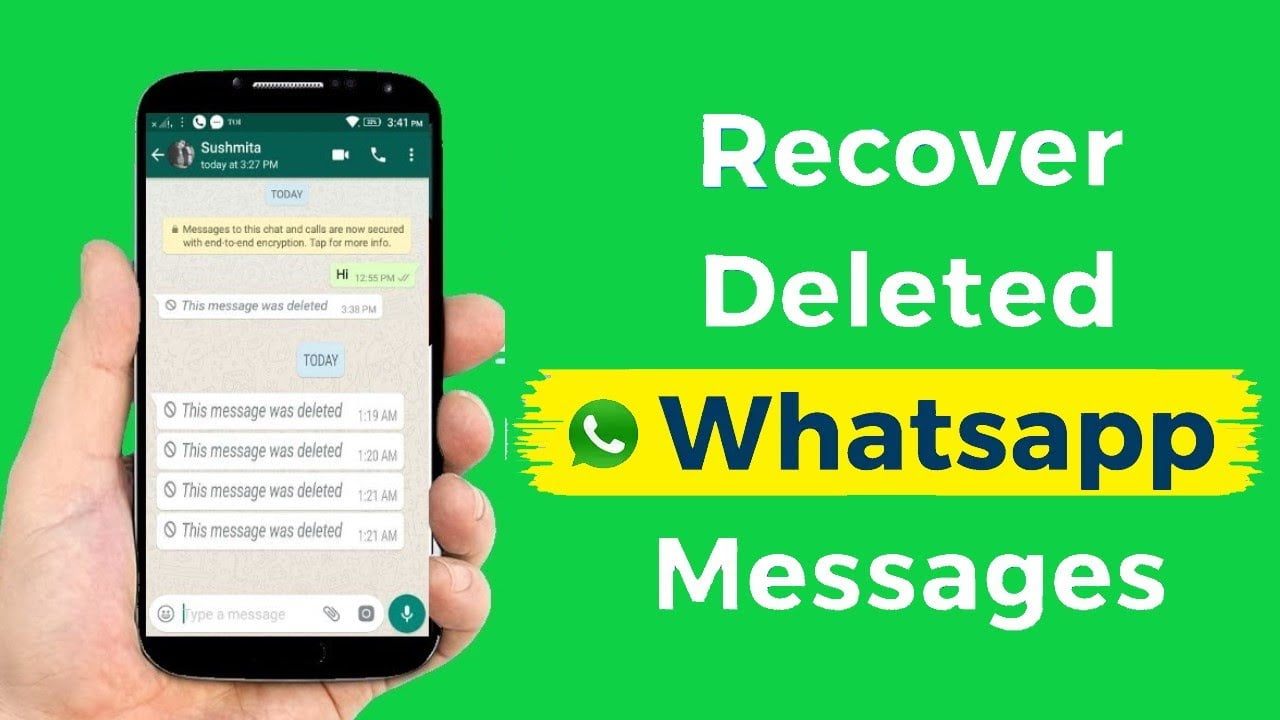How to Recover Deleted WhatsApp Chats: A Complete Guide
In today’s digital age, WhatsApp is an essential tool for communication. Losing important messages can be a frustrating experience. If you’ve accidentally deleted your WhatsApp chats, don’t worry—there are several ways to recover them. This comprehensive guide will show you how to recover deleted WhatsApp chats using various methods. Follow these steps to retrieve your lost messages and ensure they are safely restored.
Why You Need to Recover Deleted WhatsApp Chats
Deleted WhatsApp chats can contain vital information, including personal conversations, business communications, and multimedia files. Understanding how to recover deleted WhatsApp chats can save you from potential stress and help you regain access to essential information.
Methods to Recover Deleted WhatsApp Chats
1. Recover Deleted WhatsApp Chats from Google Drive Backup (Android)
For Android users, Google Drive offers a straightforward way to recover deleted WhatsApp chats. Here’s how to recover deleted WhatsApp chats from a Google Drive backup:
a. Verify Existing Backups
- Open WhatsApp and go to Settings > Chats > Chat backup.
- Check if you have a recent backup on Google Drive.
b. Reinstall WhatsApp
- Uninstall WhatsApp from your device.
- Reinstall WhatsApp from the Google Play Store.
c. Restore from Google Drive
- Open WhatsApp and verify your phone number.
- When prompted, tap “Restore” to retrieve your chats and media from Google Drive.
- Wait for the restoration process to complete, then tap “Next.”
Your deleted chats should now be restored from the latest backup.
2. Recover Deleted WhatsApp Chats from iCloud Backup (iPhone)
iPhone users can recover deleted WhatsApp chats using iCloud backups. Here’s how to recover deleted WhatsApp chats from iCloud:
a. Verify iCloud Backup
- Open WhatsApp and go to Settings > Chats > Chat Backup.
- Ensure there’s a recent backup on iCloud.
b. Reinstall WhatsApp
- Delete WhatsApp from your iPhone by holding the app icon and tapping “Delete App.”
- Reinstall WhatsApp from the App Store.
c. Restore from iCloud
- Open WhatsApp and verify your phone number.
- Tap “Restore Chat History” when prompted.
- Wait for the restoration process to complete.
Your deleted chats should be restored from the most recent iCloud backup.
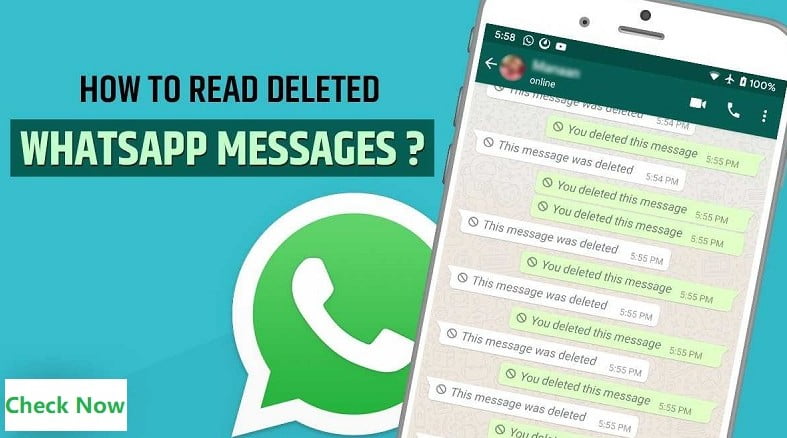
3. Recover Deleted WhatsApp Chats from Local Backup (Android)
If you don’t use Google Drive, WhatsApp also creates local backups on your Android device. Here’s how to recover deleted WhatsApp chats from a local backup:
a. Access Local Backup
- Open the file manager on your Android device.
- Navigate to the WhatsApp folder, then Databases.
b. Rename the Backup File
- Find the file named “msgstore-YYYY-MM-DD.1.db.crypt12” (the date will vary).
- Rename it to “msgstore.db.crypt12” by removing the date.
c. Reinstall WhatsApp
- Uninstall WhatsApp from your device.
- Reinstall WhatsApp from the Google Play Store.
d. Restore from Local Backup
- Open WhatsApp and verify your phone number.
- WhatsApp will detect the local backup and prompt you to restore.
- Tap “Restore” and wait for the process to complete.
Your deleted chats should now be restored from the local backup.
4. Using Third-Party Apps to Recover Deleted WhatsApp Chats
If the above methods don’t work, third-party apps can help you recover deleted WhatsApp chats. Here’s how to recover deleted WhatsApp chats using third-party apps:
a. Choose a Reliable App
- Some popular apps for recovering deleted messages include Dr.Fone, EaseUS MobiSaver, and Tenorshare UltData.
- Download and install the app from the official website or app store.
b. Connect Your Device
- Open the recovery app and connect your phone to your computer using a USB cable.
- Follow the on-screen instructions to enable USB debugging on your device (for Android) or trust the computer (for iPhone).
c. Scan for Deleted Messages
- Use the app to scan your device for deleted WhatsApp messages.
- Once the scan is complete, preview and select the messages you want to recover.
d. Recover and Save
- Follow the app’s instructions to recover the selected messages.
- Save the recovered messages to your computer or directly back to your device.
5. Prevent Future Data Loss
Knowing how to recover deleted WhatsApp chats is essential, but preventing data loss in the first place is even better. Here are some tips:
a. Regular Backups
- Enable automatic backups in WhatsApp settings.
- Set a regular backup schedule (daily, weekly, or monthly) to ensure you always have a recent backup.
b. Use Cloud Storage
- For Android users, use Google Drive; for iPhone users, use iCloud for backups.
- Ensure you have enough storage space in your cloud account.
c. Keep WhatsApp Updated
- Regularly update WhatsApp to the latest version to benefit from new features and security improvements.
Conclusion
Losing important WhatsApp chats can be stressful, but with these methods, you can easily recover them. Whether you use Google Drive, iCloud, local backups, or third-party apps, knowing how to recover deleted WhatsApp chats ensures you never lose valuable conversations again. Regular backups and keeping your app updated will prevent future data loss and provide peace of mind. Follow this guide, and you’ll be well-equipped to handle any accidental deletions on WhatsApp.